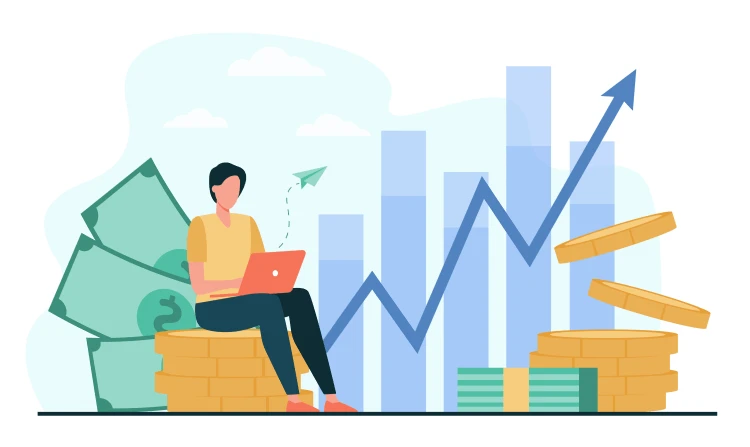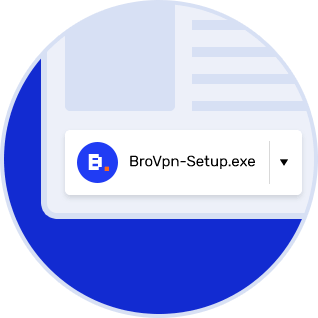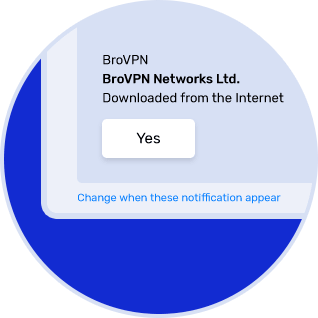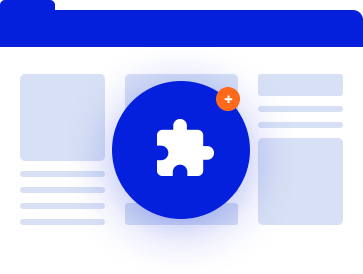1. Launch the Telegram messenger on your Android-based smartphone/tablet. Download the latest version of the program from Google Play if necessary.
2. Launch the official BroVPN Telegram bot. Get a .ovpn file with settings to connect to VPN via Android devices. Follow this manual.
3. Download the .ovpn file you’ve got. tap the three-dotted symbol (1) on the right to open the menu. Then tap the “Save to Downloads” button to place the file on your hard drive. E.g. I’ve used the “Downloads” folder for destination.
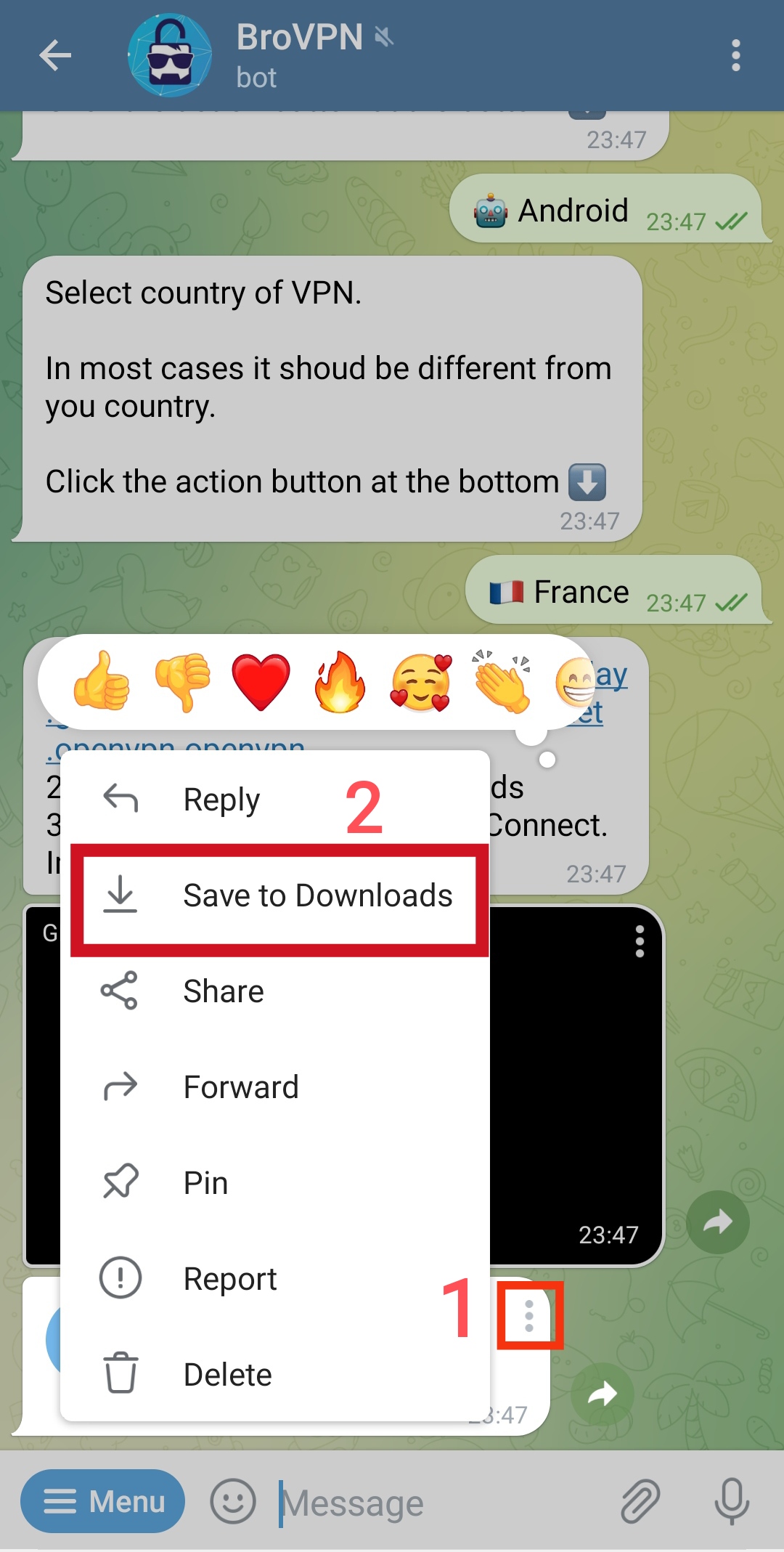
4. Download any OpenVPN app. I use OpenVPN Connect from Google Play.
5. Launch OpenVPN Connect. Choose the "File" tab, then tap the "Browse" button and find the downloaded .ovpn file with BroVPN settings. I’ve placed it in the “Telegram” folder in the “Downloads”. Let’s tap it.
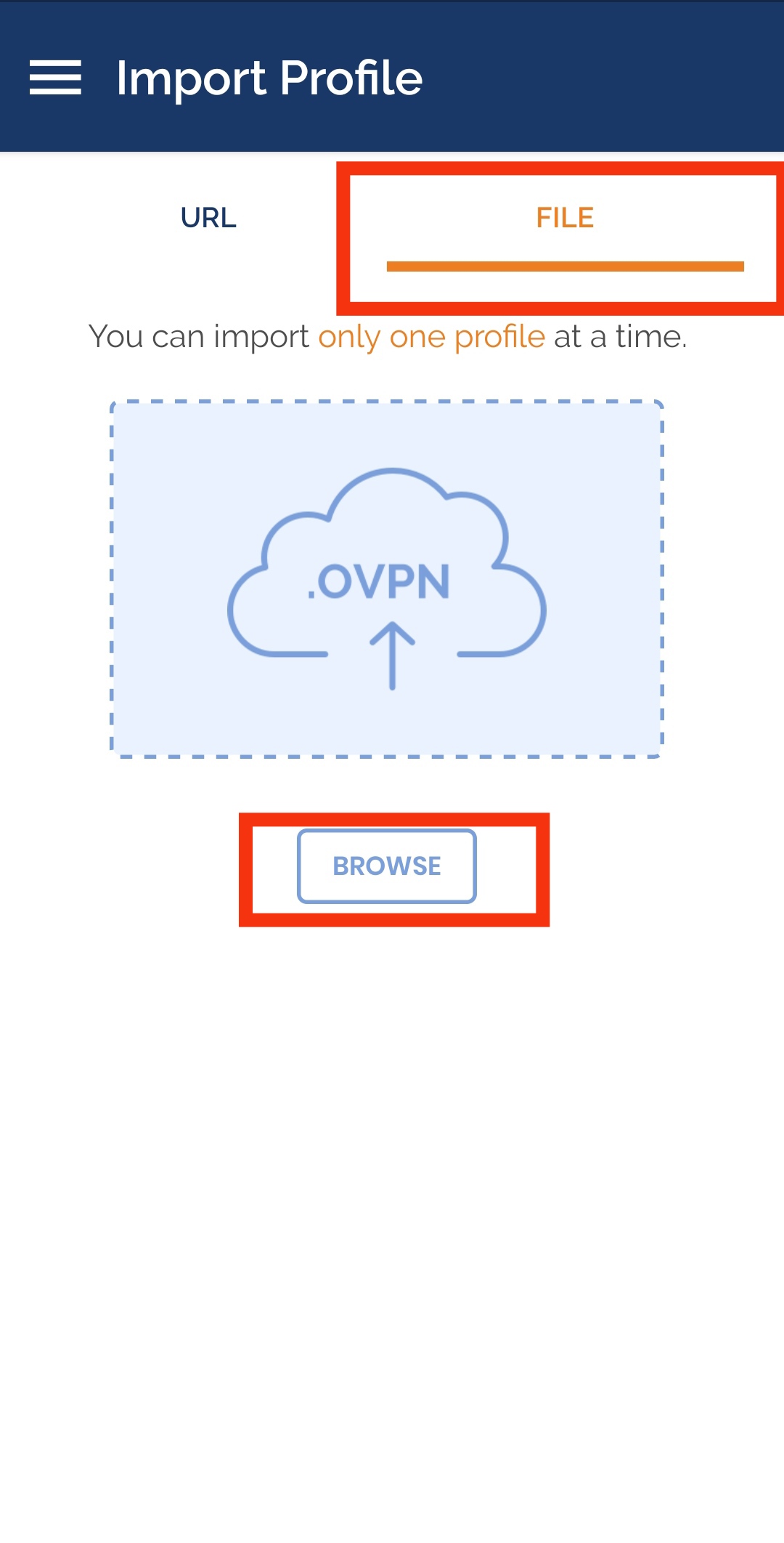
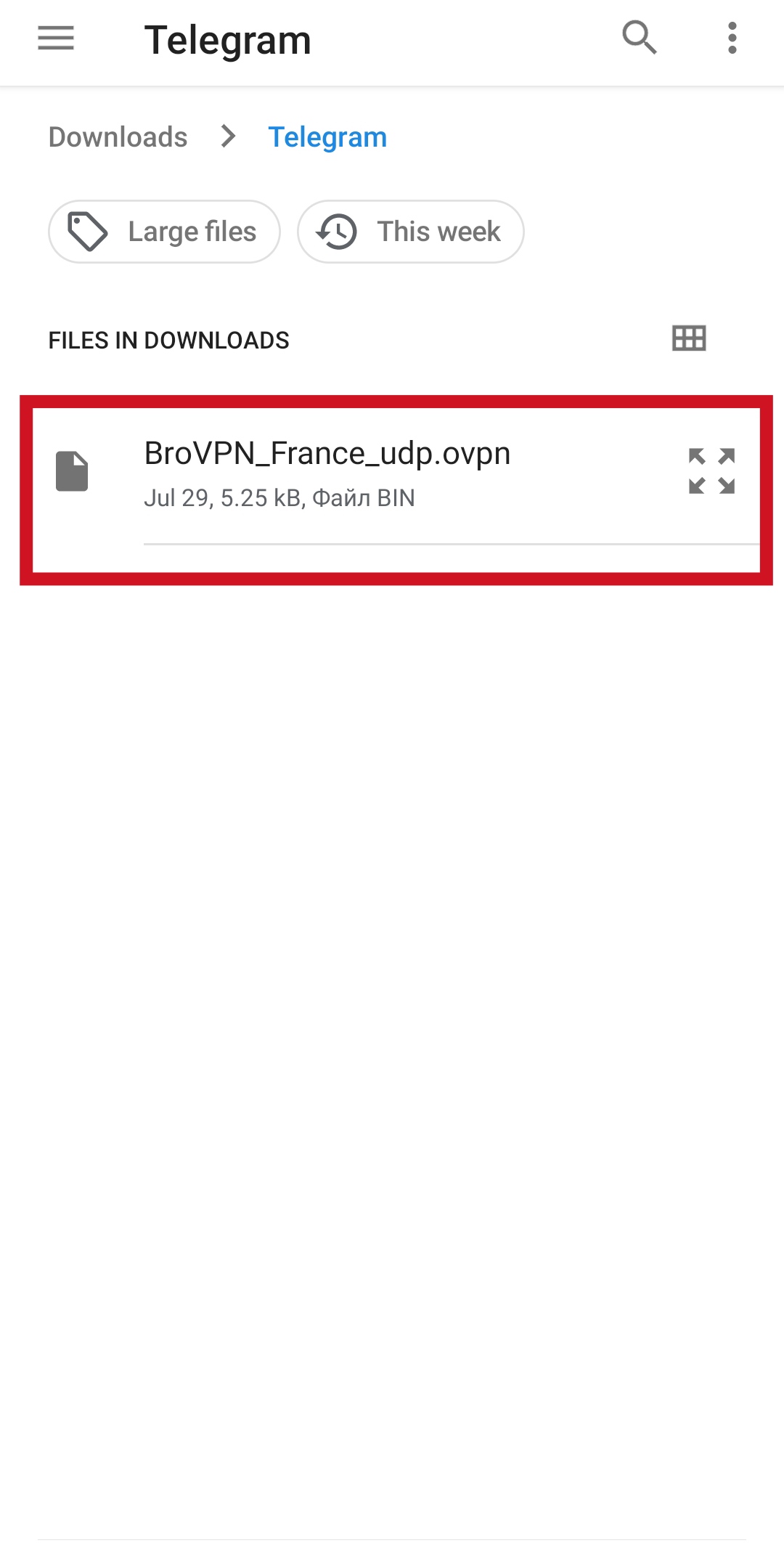
6. The OpenVPN Connect app will suggest to import the settings (“Import .ovpn profile?”). Express your consent by pressing "OK". Then tap the "ADD" button.
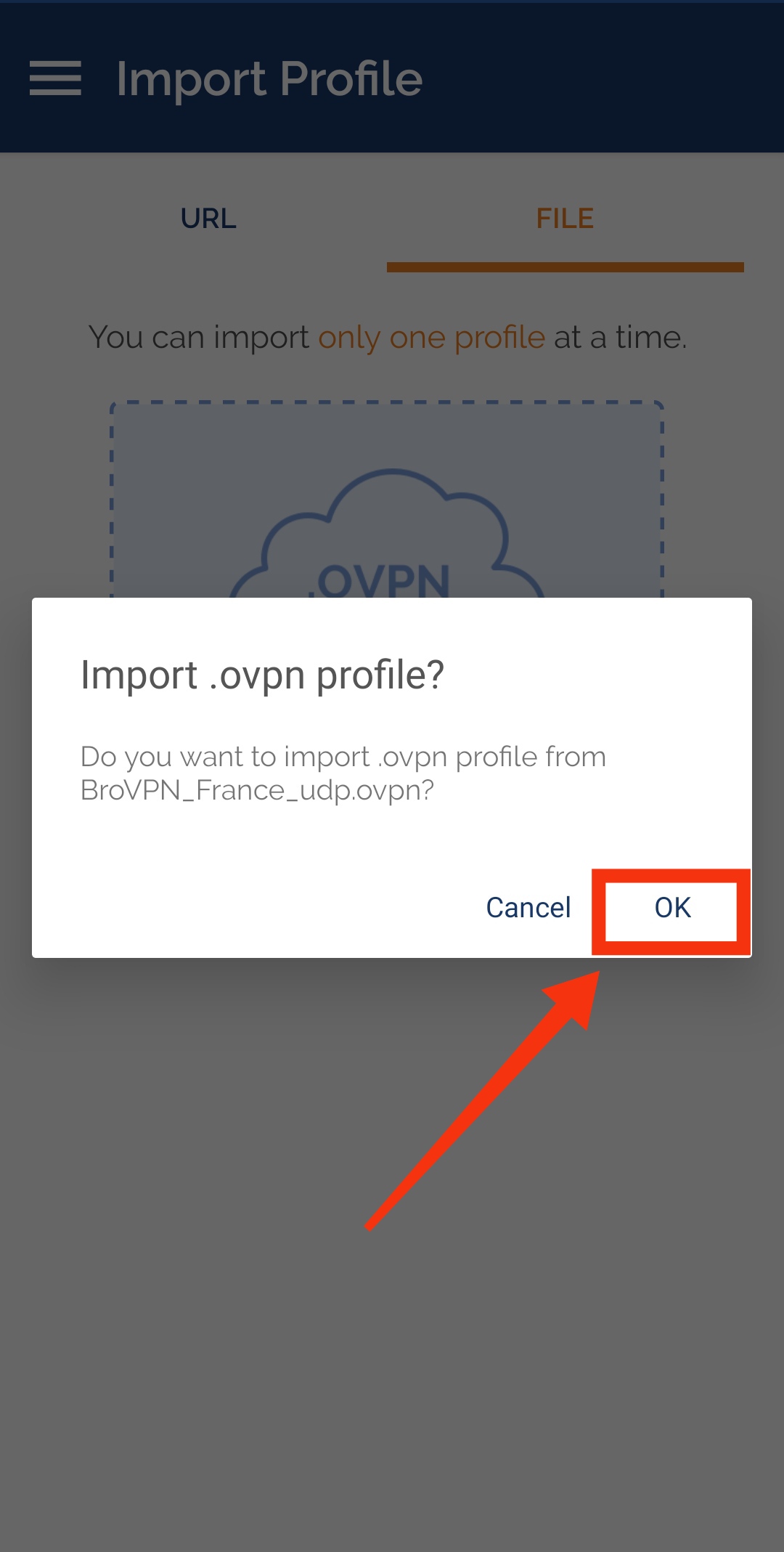
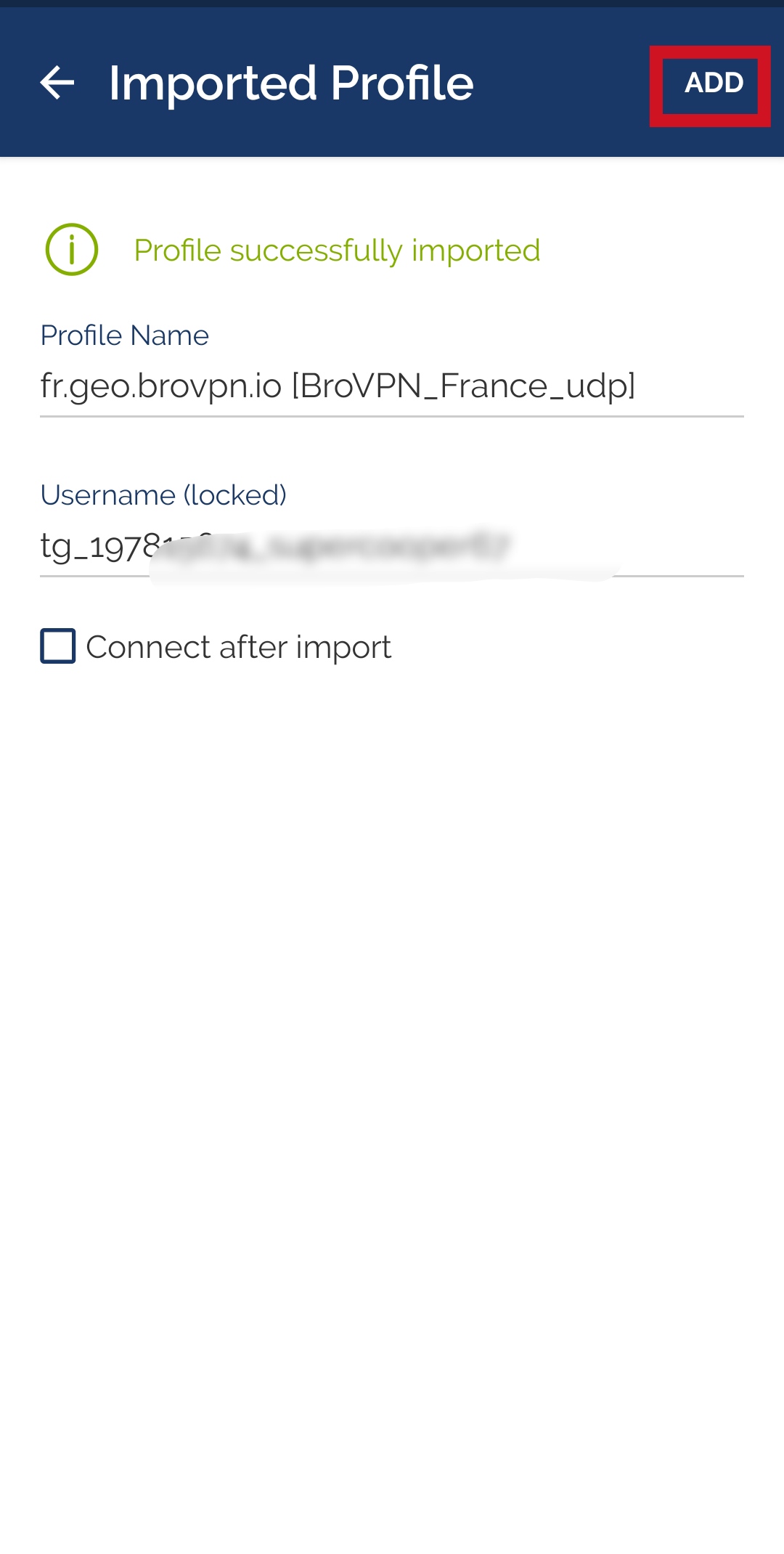
7. Press the slider. It’s done, Bro! Green color means that BroVPN is now activated. You can surf the Internet anonymously and securely.
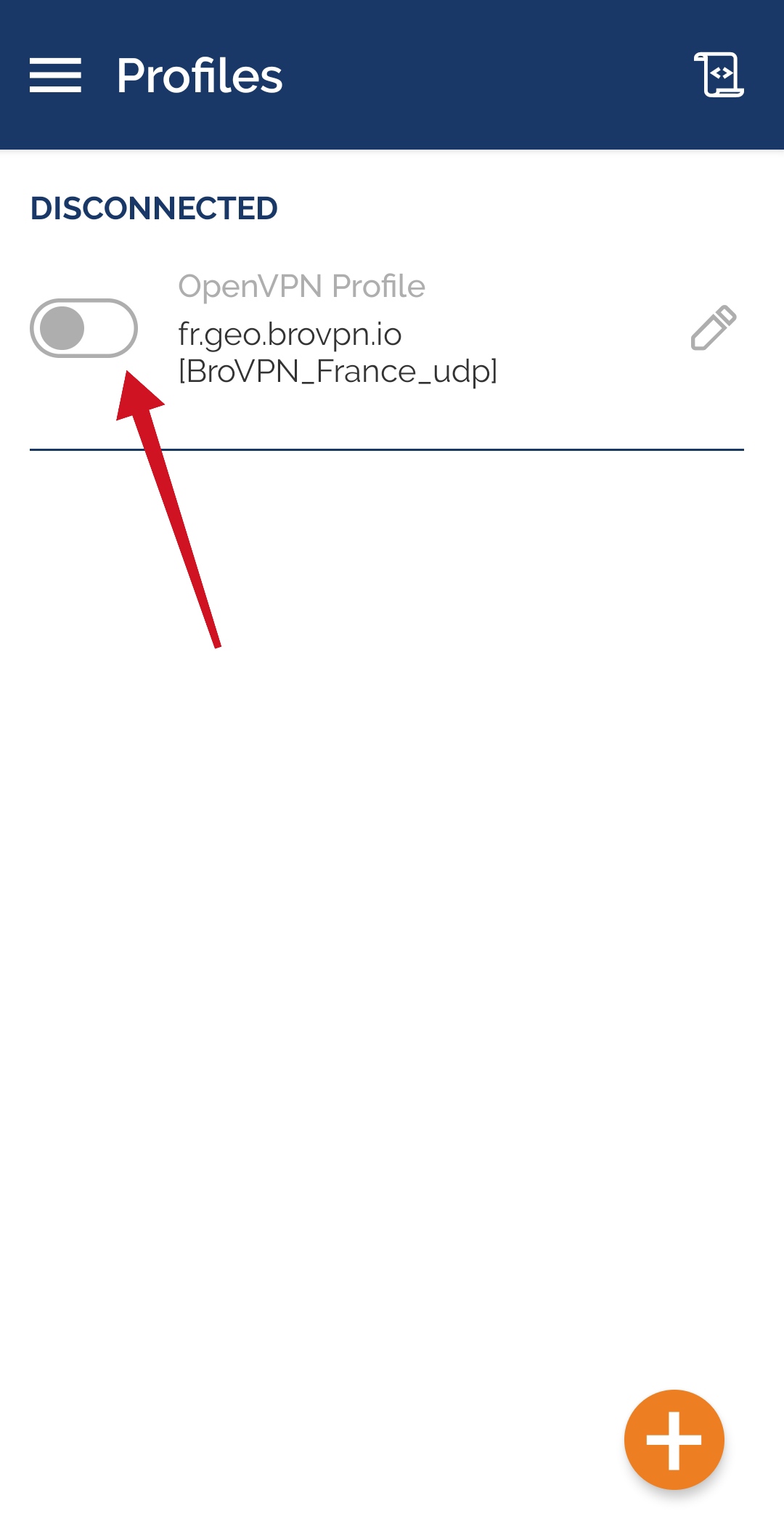
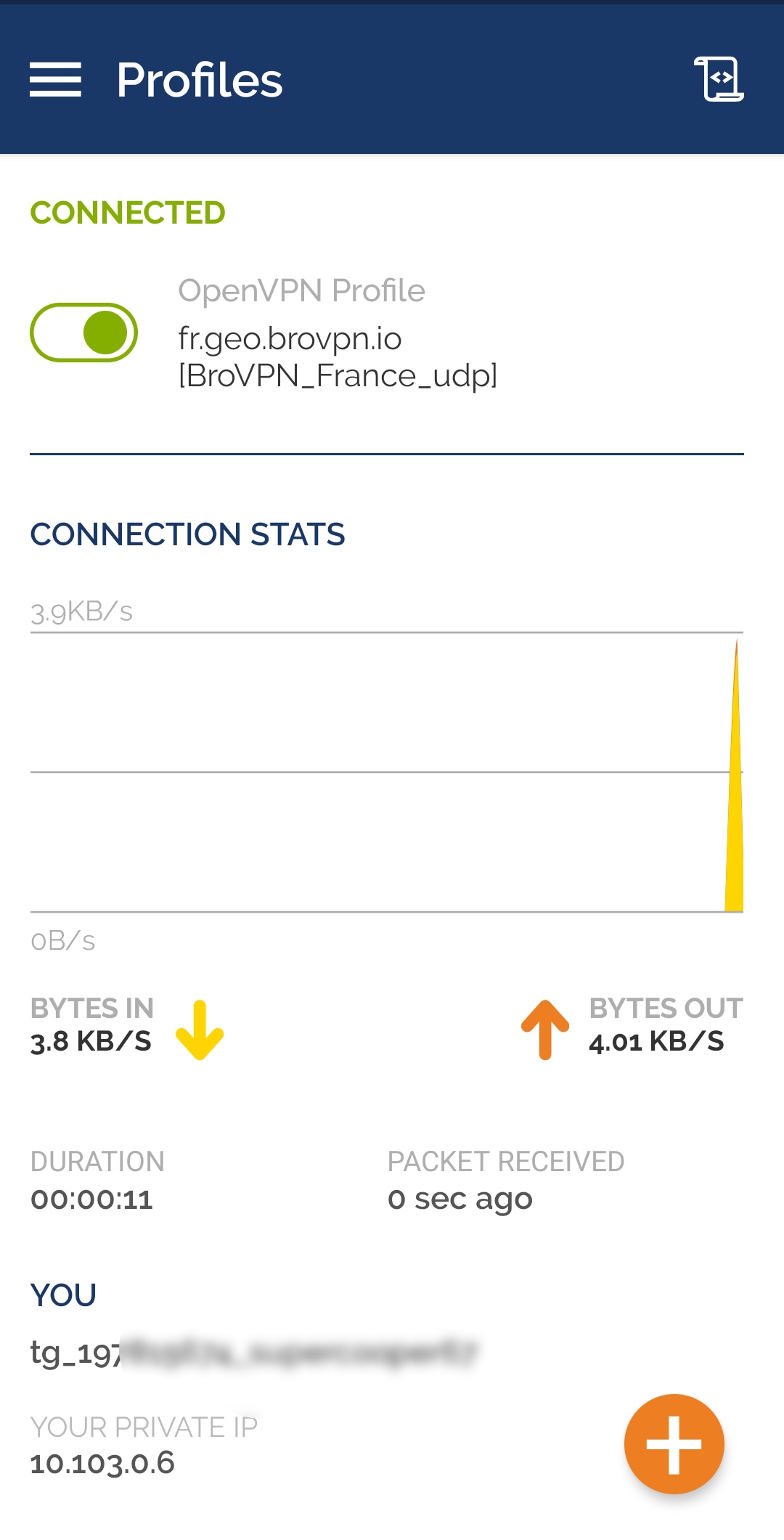
If you want to disable the VPN, just tap the green slider again.